iReset Waste Ink Counter Canon Pixma i320, i255
Waste Ink Counter Reset.
Langkah 1: Manual for Service mode
1. Lepaskan kabel Power dan USB
2. Tekan dan tahan tombol POWER dan colok kabel POWER
3. Tekan tombol RESUME 2x, kemudian lepas keduanya
4. Colok kabel USB
Lankah 2 : Software untuk Reset Permanant
1. Klik link di bawah ini2. Download General Tools i255, pilih (USB PORT)
3 .Pilih EEPROM CLEAR dan klik SET DESTINATION 1
4. Masukkan kertas dan printer akan mencetak printout data EEPROM dan melakukan test printhead utk semua nozzle (hitam dan warna)
5. Matikan printer.
MERESET WASTE INK COUNTER PADA CANON MP160 DAN MP145
1. Matikan printer (kabel power masih tercolok), tekan dan tahan tombol STOP/RESET kemudian tekan tombol ON/OFF dan lepas STOP/RESET
2. Tahan tombol ON/OFF, tekan tombol STOP/RESET 2x
3. Lepaskan kedua tombol dan printer akan masuk ke SERVICE MODE (muncul angka NOL)
4. Printer akan charging
5. Setelah printer selesai charging, tekan tombol STOP/RESET 4x.
6. Setiap kali tombol STOP/RESET ditekan, lampu ON/OFF akan berubah warna hijau dan oranye.
7. Tekan tombol ON/OFF 1X, angka berubah ke SATU (1)
8. Matikan printer dan cabut kabel POWER.
9. Hidupkan kembali printer
Kode Error Canon MP160 dan MP145
E2-2 = No paper (ASF)
E3-3 = Paper jam
E4 = No ink
E5-5 = The ink cartridges are not installed or a non-supported ink cartridge is installed, or the ink cartridges are not installed properly
E8 = Waste ink absorber full, or platen waste ink absorber full
E9 = The connected digital camera / video camera does not support Camera Direct Printing
E14 = The Ink cartridges whose destination are wrong
E15 = Ink cartridge is not installed E16 - Ink remaining is unknown
E16 -E19 = Failed to scan head alignment sheet
E22 = Carriage error
E23 = Paper feed error
E24 = Purge unit error
E25 = ASF(cam) sensor error
E26 = Internal temperature rise error
E27 = Waste ink absorber full or platen waste ink absorber full
E28 = Ink cartridge temperature rise error -
E29 = EEPROM error
E33 = Paper feed position error
E35 15 = USB Host VBUD overcurrent error - USB
E37 17 = Abnormal motor driver error
E40 20 = Other hardware error
E42 22 = Scanner error
Reset Waste Ink Canon Pixma iP1700, 1880, 1600, 1200, 1300
Kali ini membahas yang namanya cara mereset Printer Canon tipe sejuta umat
Resetter Canon Pixma iP1200, iP1300, iP1500, iP1600, iP1700, iP1880, iP2200
Langkah 1: Masuk ke Service Mode
Matikan Printer
1. Lepaskan kabel Power dan USB
2. Tekan dan tahan tombol POWER, colok kabel POWER
3. Tekan RESUME 2x, lepaskan tombol POWER dan RESUME
4. Lampu akan kedap-kedip beberapa saat, tunggu hingga lampu menyala stabil
Langkah 2 : Reset dengan Software Permanen
1. Colok kembali kabel USB2. Silahkan buka GENERAL TOOLS SOFTWARE dan pilih USB PORT
3 .Centang di EEPROM CLEAR
4. Klik MAIN sekali (lampu printer akan kedip 1x)
5. Kemudian klik TEST PATTERN 1
6. Matikan printer
Reset Ink Level pada Canon ip1880, MP145, MP530
Ini dapet dari kaskus, postingan saudara imax
Hal ini muncul karena level tinta di catrik terbaca habis oleh printer, walaupun tinta di infus masih banyak ataupun barusan di refill.
Untuk mengatasi hal ini cukup guampangggg.... tekan aja tombol RESUME selama beberapa detik (5-8 detik) setelah itu ink level akan ter-reset otomatis dan printer akan meneruskan cetakan.
Hal yang sama berlaku untuk printer Canon ip1200,1300,1600,1700,2200.
Sedangkan untuk tipe Canon MP160, MP145 cukup tekan tombol COLOR untuk mereset ink levelnya...
Untuk tipe multfunction yang lebih tinggi, seperti tipe MP530, MP500, MP830, MP800 (sejenisnya) bisa dengan menekan tombol STOP
Solusi Error E16 pada Canon seri MP
If you search what's that mean E16 at printer Canon MP Series, the error E16 code is Failed to scan head alignment sheet. I will tell you how to fix the E16, see at below :- If you see at Printer Status monitor while you printing, you will get the dialog it says your ink is running low.
- So what you need to do? Press the START button, then until 2-3 second press START button again.
I hope that will resolve your problem about error E16.
Kode E16 pada printer Canon seri MP, berarti "Failed to scan head alignment sheet".
Saya akan mencoba memberitahu anda bagaimana memperbaiki E16 ini.
* Perhatikan Status Monitor pada printer anda, akan muncul pernyataan bahwa tinta akan habis (Ink is running low)
* Yang harus anda lakukan adalah tekan tombol START, kemudian tunggu 2-3 detik kemudian tekan lagi tombol START
Reset Waste Ink Canon Pixma iP1000
Canon PIXMA iP1000
Waste Ink Counter Reset
.
Langkah 1: Manual for Service mode
1. Lepaskan kabel Power dan USB
2. Tekan dan tahan tombol POWER dan colok kabel POWER
3. Tekan tombol RESUME 2x, kemudian lepas keduanya
4. Colok kabel USB
Lankah 2 : Software untuk Reset Permanant
1. Klik link di bawah ini2. Download General Tools T5061, pilih (USB PORT)
3 .Pilih EEPROM CLEAR dan klik TEST PATTERN 1
4. Masukkan kertas dan printer akan mencetak printout data EEPROM dan melakukan test printhead utk semua nozzle (hitam dan warna)
5. Matikan printer
Reset Waste Ink Canon MPC 190
Canon MPC190Reset Waste Ink
1) Masuk ke SERVICE MODE.
dengan menekan Menu, Copy, Scan, Copy, Copy (tekan saja urutan tombolnya, jgn ditahan)
2) Pilih TEST MODE.
3) Pilih [8] PRINTER TEST in TEST MODE.
4) Pilih 3. [EEPROM CLEAR].
5) Piliht 0. [INK COUNT].
6) Tekan tombol [Set]
7) Tekan tombol [Stop/Reset] , kemudian tekan tombol [ON/OFF
Resetter Canon IP 2770 Error 5B00
First Go to the iP2770 Service Mode:
1. The printer is turned off and plugged the power cord.
2. Press Resume button 2 seconds
then press the POWER button until the green light on (when pressing the POWER button, do not release the RESUME button first)
3. Then release the RESUME button, but do not release the POWER button.
4. While the POWER button is still depressed, press the Resume button 5 times. Led will light turns green orange with the last glow orange. (do not be mistaken 4x because the printer will die completely, but it is temporary too) Then
5. Release both buttons simultaneously.
6. Led will blink briefly and then will glow GREEN.
7. The computer will detect new devices, please ignore.
8. This situation is shown in a state iP2770 printer SERVICE MODE and ready to reset.
Download Resetter Printer Canon IP2770 ServiceTool_V1074planet
Download Service Tool V1074 Planet
Then run v1074 iP2770 Resetter1. Exctract Files ServiceTool_V1074planet.rar
2. Prepare 2 paper in the printer (this is to print at the time of reset process).
3. Run program ServiceTool_V1074planet
4. Click “MAIN“, then the printer would proceed, then iP2770 will print one page with the words “D = 000.0″
5. Click the “Clear EEPROM“.
6. Then click the “EEPROM“, and the printer will print the results iP2770 Resetter. One of the writing row as follows:
“TPage (TTL = 00 000)”

7. Turn off the printer by pressing the POWER button.
8. Reset Error 5B00 iP 2770 Completed

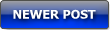
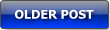






0 comments:
Post a Comment